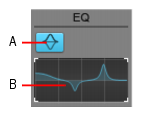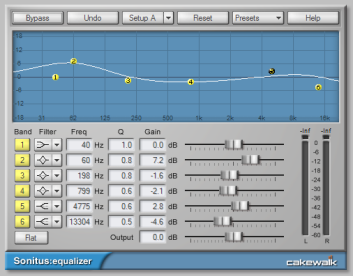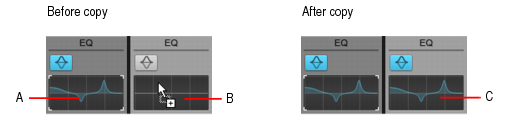Using the per-track EQ (Studio and Essential only)SONAR has a 4-band EQ patched into each audio track by default. You can adjust these EQ’s in the Console view and the Track Inspector. You can show or hide the EQ plot, and open the EQ interface to access all EQ controls.The EQ Plot module lets you adjust the per-track equalization curve. To access additional equalizer controls, double-click the EQ plot.Figure 274. EQ Plot module.A. EQ on/off B. EQ plot


Tip - Searching Documentation
Tip: To search for a specific topic, type your search query in the Search Cakewalk.com field at the top right of this page.
When the search results appear, click which product's documentation you would like to search to filter the search results further.
Note - Using Offline Help
Note: If you prefer to always use offline Help, go to Edit > Preferences > File > Advanced in your Cakewalk software and select Always Use Offline Help.
If you are not connected to the internet, your Cakewalk software will default to showing offline help until an internet connection becomes available.